If you find it difficult to keep up with your favorite sites then Google Reader is for you. You can read all of them in one place and Google makes it as simple as checking your email. Using Google Reader will help you stay up to date by constantly checking your favorite blogs or news sites for new content. And of course… it’s free!
The Downside
Don’t get me wrong, Google Reader is great but somehow over the past two years I’ve been using it I’ve managed to accumulate quite a subscription list. As I write this I am currently subscribed to 110 websites and have 835 unread items. Not only does this massive list make me feel overwhelmed but it has become a huge distraction.
Time For Action
Obviously I find value in the 110 websites I’ve subscribed to but enough’s enough and it’s time to declutter. I could simply just start unsubscribing from sites but I may regret that down the road. So here’s the plan… backup my subscription list and then start unsubscribing until I end up with 10 or less websites. It will be tough deciding which site stays and which goes but I just know that I will feel so much better after it’s done.
Export Your Google Reader Subscriptions
- Click “Manage subscriptions”
- Click “Import/Export”
- Under Export your subscriptions, click “Export your subscriptions as an OPML file”
- Save the XML file to your hard drive.
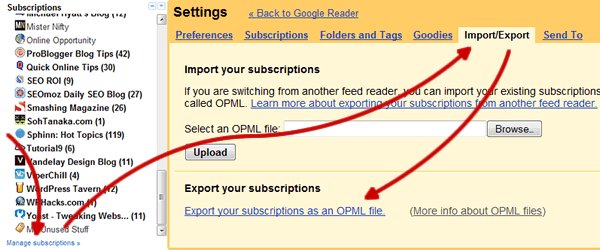
That’s really all there is to it. Now that my subscription list is backed up, it’s time for some serious house cleaning.